When I first ventured into the world of Linux, I found myself curious by the number of distributions available. Each one seemed to promise a unique experience, but which one was truly the best for beginners? After extensive research and personal experience, I’ve compiled this guide to help you choose the best Linux distribution for your needs. Whether you’re a complete novice or someone looking to switch from another operating system, this guide will provide valuable insights.
What is Linux?
Before diving into the best Linux distributions, let’s briefly discuss what Linux is. Linux is an open-source operating system kernel, which means its source code is available for anyone to view, modify, and distribute. This flexibility has led to the creation of numerous distributions (distros) tailored for various user needs, from casual users to advanced programmers.
Why Choose Linux?
You might wonder why you should consider switching to Linux. Here are a few compelling reasons:
- Free and Open Source: Most Linux distributions are free to download and use.
- Security: Linux is generally more secure than other operating systems, making it less susceptible to viruses and malware.
- Customization: You can tailor your Linux environment to suit your needs.
- Community Support: There’s a vast community of users and developers who can help you troubleshoot issues.
Key Features to Look for in a Beginner-Friendly Linux Distribution
When selecting the best Linux distro for beginners, consider the following features:
- User Interface: A clean and intuitive GUI can make the transition easier.
- Software Availability: Ensure that necessary applications are readily available.
- Community Support: A strong community can provide help and resources.
- Documentation: Comprehensive guides can help you navigate any challenges.
The Best Linux Distributions for Beginners
1. Ubuntu

Ubuntu is perhaps the most popular Linux distribution, especially among beginners. It’s known for its user-friendly interface and robust community support.
- Pros:
- Easy installation process.
- Extensive documentation and tutorials available.
- Large repository of software applications.
- Cons:
- May require more system resources compared to lighter distros.
2. Linux Mint

Linux Mint is based on Ubuntu and is designed for users who prefer a more traditional desktop experience. It’s particularly suitable for those transitioning from Windows.
- Pros:
- Familiar user interface resembling Windows.
- Comes pre-installed with essential software.
- Excellent multimedia support.
- Cons:
- Updates can sometimes be less frequent.
3. Zorin OS

Zorin OS is another beginner-friendly distribution that emphasizes ease of use. It offers a unique feature that allows users to emulate the look and feel of Windows or macOS.
- Pros:
- Highly customizable interface.
- Built-in tools for running Windows applications.
- Strong focus on privacy and security.
- Cons:
- The free version has limited features compared to the paid version.
4. Elementary OS

Elementary OS is known for its sleek and visually appealing design. It’s perfect for users who appreciate aesthetics and simplicity.
- Pros:
- Beautiful and clean user interface.
- Focus on user experience.
- Good selection of applications in the AppCenter.
- Cons:
- Less customizable than some other distributions.
5. Peppermint OS

Peppermint OS is a lightweight distribution designed for speed and efficiency. It’s ideal for older hardware but still offers a modern user experience.
- Pros:
- Fast and lightweight.
- Good for older computers.
- Integrated web applications for enhanced functionality.
- Cons:
- May not have as extensive a software repository as larger distros.
How to Install a Linux Distribution
Step 1: Choose Your Distro
First, select the distribution that best suits your needs based on the information above.
Step 2: Download the ISO File
Visit the official website of your chosen distribution and download the ISO file. This file contains the operating system you’ll install.
Step 3: Create a Bootable USB Drive
Use a tool like Rufus (for Windows) or Etcher (for macOS and Linux) to create a bootable USB drive. This will allow you to install Linux on your computer.
Step 4: Boot from the USB Drive
Insert the USB drive into your computer and restart it. You may need to access your BIOS settings to boot from the USB drive.
Step 5: Install Linux
Follow the on-screen instructions to install your chosen distribution. Most installers will guide you through the process, allowing you to set up partitions, create user accounts, and more.
Step 6: Explore Your New OS
Once the installation is complete, take some time to explore your new Linux environment. Familiarize yourself with the interface, settings, and installed applications.
Customizing Your Linux Experience
One of the advantages of using Linux is the ability to customize your experience. Here are some ways to tailor your Linux system:
- Change the Desktop Environment: Most distributions allow you to switch between different desktop environments (e.g., GNOME, KDE, XFCE).
- Install Additional Software: Use the software manager or terminal to install applications that meet your needs.
- Themes and Icons: Customize the appearance of your desktop with different themes and icon sets.
Troubleshooting Common Issues
As a beginner, you may encounter some common issues when using Linux. Here are some tips for troubleshooting:
- Search for Solutions: Utilize forums, documentation, and community resources. Websites like Ask Ubuntu can be incredibly helpful.
- Check System Requirements: Ensure your hardware meets the requirements of your chosen distribution.
- Update Your System: Regularly updating your system can resolve many issues.
Conclusion
Choosing the best Linux distribution for beginners can significantly enhance your experience as you transition from other operating systems. Ubuntu, Linux Mint, Zorin OS, Elementary OS, and Peppermint OS are all excellent choices that cater to various preferences and needs. By following the installation guide and customizing your Linux experience, you can develop your skills and enjoy the benefits of this powerful operating system.
By following this guide, I hope you feel empowered to take the plunge into the world of Linux. Happy exploring!
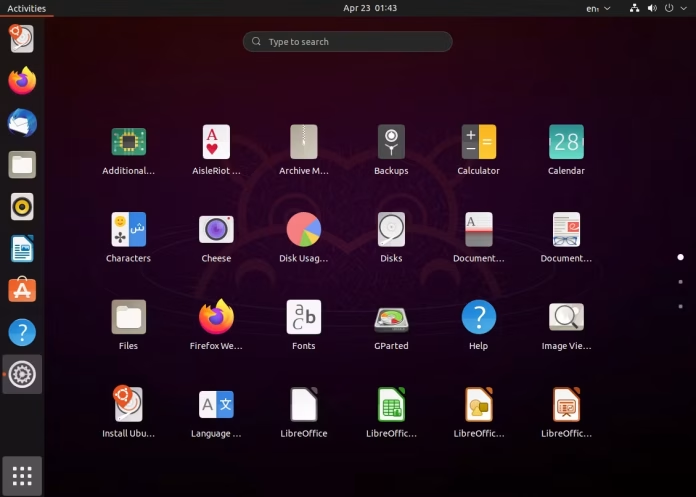




.jpg?w=100&resize=100,70&ssl=1)
