Installing Linux for the first time can be an exciting journey, especially for those of us who have spent years navigating the world of copywriting but have yet to dive into the realm of technology. In this guide, I will walk you through every step of the process, ensuring that you feel confident and well-informed as you set up your very own Linux environment.
Table of Contents
- What is Linux?
- Why Choose Linux?
- Prerequisites
- Choosing a Linux Distribution
- Creating a Bootable USB Drive
- Installing Linux
- Post-Installation Steps
- Conclusion
What is Linux?
Linux is an open-source operating system that is widely used for servers, desktops, and embedded systems. Unlike proprietary systems like Windows and macOS, Linux allows users to modify and distribute their software freely. This flexibility has made it a popular choice among developers, tech enthusiasts, and even casual users.
Why Choose Linux?
There are several compelling reasons to consider installing Linux:
- Open Source: Linux is free to use, modify, and share.
- Customization: You can tailor the system to fit your specific needs.
- Security: Linux is generally considered more secure than other operating systems.
- Community Support: There is a vast community of users and developers who contribute to forums, documentation, and support resources.
Prerequisites
Before we dive into the installation process, let’s ensure that we have everything ready:
- A Computer: I recommend using a laptop or desktop that meets the minimum hardware requirements for the Linux distribution you choose.
- USB Drive: A USB flash drive with at least 4GB of storage.
- Internet Connection: While not strictly necessary, having internet access can be extremely helpful for downloading software and seeking help.
Choosing a Linux Distribution
One of the first decisions I faced was selecting a Linux distribution (distro). There are many options available, each with unique features. Here are a few popular choices:
- Ubuntu: Known for its user-friendliness and extensive documentation. Great for beginners.
- Fedora: Offers the latest software and features but may require more technical knowledge.
- Debian: A stable and versatile option, ideal for those looking for a reliable system.
- Linux Mint: A user-friendly distribution based on Ubuntu, perfect for those transitioning from Windows.
For my first installation, I decided to go with Ubuntu due to its reputation for being beginner-friendly.
Creating a Bootable USB Drive
Now that we’ve picked a distribution, it’s time to create a bootable USB drive. This will allow us to install Linux on our computer. Here’s how I did it:
- Download the ISO file: Visit the Ubuntu website and download the latest version of the Ubuntu ISO file.
- Download a USB creation tool: I used Rufus (for Windows) or Etcher (for macOS and Linux) to create a bootable USB drive. You can download Rufus from here or Etcher from here.
- Insert the USB drive: Plug the USB drive into your computer.
- Open the USB creation tool: Launch Rufus or Etcher, then select the downloaded ISO file and choose the USB drive as the destination.
- Start the process: Click on the “Start” button to create the bootable USB drive. This may take a few minutes.
Installing Linux
With our bootable USB drive ready, we can now install Linux:
- Restart your computer: Insert the USB drive and restart your computer.
- Access the boot menu: Depending on your computer, you may need to press a specific key (like F2, F12, ESC, or DEL) during startup to access the boot menu. Select the USB drive as the boot device.
- Start the installation: Once the boot process completes, you will be greeted with an option to “Try Ubuntu” or “Install Ubuntu.” I chose “Install Ubuntu.”
- Select your language: Choose your preferred language and click “Continue.”
- Prepare installation: Choose whether to install third-party software (recommended for better compatibility) and click “Continue.”
- Choose an installation type: You can choose to erase the entire disk, install alongside existing operating systems, or use advanced options. I opted for “Erase disk and install Ubuntu” for a clean installation.
- Set up your location: The installer will ask for your time zone. Select your location and click “Continue.”
- Create your user account: Fill in your name, computer’s name, username, and password. Make sure to remember this information, as you will use it to log in.
- Start the installation: Review your selections and click “Install Now.” The installation process will begin. This may take some time, so feel free to grab a cup of coffee while you wait.
- Finish the installation: Once the installation is complete, you will be prompted to restart your computer. Remove the USB drive and press Enter.
Post-Installation Steps
Congratulations! You have successfully installed Linux. Now it’s time to get acquainted with your new operating system:
- Update your system: Open the terminal (you can find it in the applications menu) and run the following commands to ensure your system is up to date:
sudo apt update
sudo apt upgrade- Install essential software: Depending on your needs, you may want to install additional applications such as:
- LibreOffice: For document editing.
- GIMP: For image editing.
- VSCode: For code editing (if you’re delving into writing code). You can install these applications using the Ubuntu Software Center or via terminal commands.
- Familiarize yourself with the interface: Spend some time exploring the Ubuntu desktop environment. Check out the settings, and explore the applications available.
- Join the community: Engage with the Linux community through forums, social media, or local meetups. Websites like Ask Ubuntu can be useful for troubleshooting and learning.
- Backup your data: Regularly back up your important files. You can use built-in tools like Deja Dup or cloud services for extra security.
Conclusion
I hope this guide has empowered you to take the plunge into the world of Linux. As experienced copywriters, navigating new technology can feel daunting, but with patience and the right resources, we can expand our skill set and enhance our productivity.
By choosing to install Linux, not only do we gain access to a powerful operating system, but we also join a community of users who share knowledge and support one another. Remember, the journey doesn’t stop here—continue to explore, learn, and grow as you use your new Linux installation.
If you found this guide helpful, please share it with others who might benefit. And feel free to drop any questions in the comments below. Happy Linux-ing!
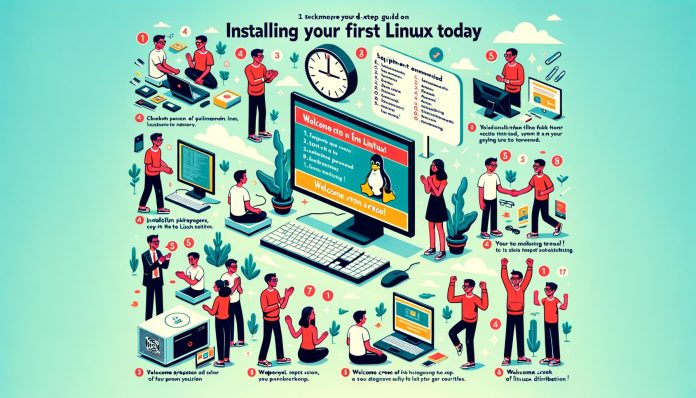




.jpg?w=100&resize=100,70&ssl=1)
