As gaming enthusiasts, we often seek ways to relive the classics on modern hardware. One of the best ways to do this is through emulation. Today, I’ll guide you through the setup of the Xemu Xbox emulator, allowing you to play Xbox games on your PC. This guide will be comprehensive, ensuring you have all the information you need for a smooth installation and gameplay experience.
What is Xemu?
Xemu is an open-source Xbox emulator that allows you to play original Xbox games on various platforms, including Windows and Linux. It aims to provide an accurate representation of the Xbox hardware, ensuring that games run as closely to the original experience as possible.
System Requirements
Before we dive into the setup process, let’s ensure your system can handle the Xemu emulator. Here are the minimum and recommended system requirements:
Minimum Requirements
- OS: Windows 7 or later / Linux (distro-dependent)
- Processor: Dual-core CPU (Intel or AMD)
- RAM: 4 GB
- Graphics: DirectX 11 compatible GPU
- Storage: At least 1 GB of free space
Recommended Requirements
- OS: Windows 10 or later / Latest Linux distribution
- Processor: Quad-core CPU (Intel or AMD)
- RAM: 8 GB or more
- Graphics: DirectX 12 compatible GPU
- Storage: SSD with ample free space
Downloading Xemu
The first step in our setup process is to download the Xemu emulator. Follow these steps:
- Visit the Official Website: Go to xemu.app.
- Choose Your Platform: Select the appropriate version for your operating system (Windows or Linux).
- Download the Installer: Click on the download link to start the process.
Installing Xemu
Once the download is complete, it’s time to install Xemu on your system.
For Windows
- Locate the Installer: Find the downloaded
.exefile in your downloads folder. - Run the Installer: Double-click the file to start the installation.
- Follow the Prompts: Accept the terms and conditions, and choose the installation directory.
- Finish Installation: Click ‘Install’ and wait for the process to complete.
For Linux
- Open Terminal: Use
Ctrl + Alt + Tto open a terminal window. - Navigate to Download Directory: Use the
cdcommand to go to the directory where you downloaded Xemu. - Install Dependencies: Ensure you have the necessary packages by running:
sudo apt install build-essential cmake libgl1-mesa-dev- Extract and Install: If the download is a compressed file, extract it using:
tar -xvzf xemu-linux.tar.gz- Run Xemu: Navigate to the extracted folder and run:
./xemuSetting Up Xemu
After installing Xemu, we need to configure it properly for optimal performance.
Configuring the Emulator
- Launch Xemu: Open the application from your desktop or start menu.
- Set Up the BIOS: Xemu requires the Xbox BIOS files to run games. You will need to obtain these files legally. Once you have them, follow these steps:
- Go to
File>Open BIOS... - Navigate to the folder containing your BIOS files and select them.
- Configure Game Directories: Add directories where your Xbox game ISOs are stored.
- Go to
File>Add Game Directory... - Select the folder containing your games.
Controller Configuration
To ensure a seamless gaming experience, configuring your controller is essential.
- Access Controller Settings: Go to
Input>Configure Controller... - Select Your Controller: Choose the controller you wish to use (Xbox, PlayStation, etc.).
- Map Buttons: Follow the prompts to map the buttons according to your preference.
Playing Games on Xemu
With everything set up, it’s time to start playing your favorite Xbox games.
Loading a Game
- Open Game Menu: From the main interface, navigate to
File>Open Game... - Select Your Game ISO: Find the ISO file of the game you wish to play and open it.
- Start Playing: The game should load, and you can begin your gaming experience.
Troubleshooting Common Issues
While Xemu is a robust emulator, you may face some common issues. Here are some troubleshooting tips:
- Game Won’t Load: Ensure the BIOS files are correctly configured and the game ISO is not corrupted.
- Performance Issues: Check your system requirements and close any unnecessary applications to free up resources.
- Controller Not Recognized: Recheck the controller configuration and ensure it’s properly connected.
Enhancing Your Experience with Xemu
To maximize your enjoyment, consider some additional tips:
Use High-Quality Rips
For the best graphics and performance, use high-quality game rips that are compatible with Xemu. This ensures a better gaming experience and reduces the likelihood of bugs.
Explore Settings
Don’t hesitate to explore the settings in Xemu. You can adjust graphics settings, audio configurations, and more to tailor the emulator to your preferences.
Join the Community
Engaging with the Xemu community can provide additional support and resources. Forums like Reddit’s r/emulation and the official Xemu Discord server are excellent places to ask questions and share experiences.
Conclusion
Setting up the Xemu Xbox emulator is a straightforward process that allows you to enjoy classic Xbox games on your PC. By following this step-by-step guide, you can easily install, configure, and start playing your favorite titles. Remember, while emulation can be a great way to relive gaming memories, always ensure you are using legal copies of games and BIOS files. By following these steps, I hope you find joy in revisiting the Xbox classics. Happy gaming!
<iframe width="560" height="315" src="https://www.youtube.com/embed/3lt6jiesJ6k?si=NVHx3L0ZVgYO8AtY" title="YouTube video player" frameborder="0" allow="accelerometer; autoplay; clipboard-write; encrypted-media; gyroscope; picture-in-picture; web-share" referrerpolicy="strict-origin-when-cross-origin" allowfullscreen></iframe>


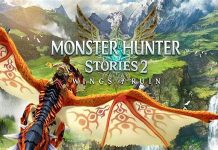

.jpg?w=100&resize=100,70&ssl=1)
