If you’re a fan of classic gaming, you’ve likely heard of the Super Nintendo Entertainment System (SNES). With its timeless titles and nostalgic gameplay, many of us want to relive those moments. Thankfully, emulators like SNES9X allow us to play these beloved games on modern devices. In this guide, I will walk you through the step-by-step setup process for SNES9X, ensuring you can enjoy your favorite SNES games in no time.
What is SNES9X?
SNES9X is a popular SNES emulator that provides an efficient way to play Super Nintendo games on various platforms, including Windows, macOS, and Linux. It mimics the original hardware, allowing you to experience the gameplay as it was meant to be. With features like save states, customizable controls, and enhanced graphics, SNES9X is a great choice for retro gaming enthusiasts.
Why Use SNES9X?
- User-Friendly Interface: The straightforward design makes it easy for newcomers to navigate.
- Compatibility: Supports a wide range of SNES ROMs.
- Performance: Offers smooth gameplay with minimal lag.
- Customization: Allows modification of graphics and controls to enhance your gaming experience.
System Requirements
Before we dive into the setup, let’s ensure your system meets the requirements to run SNES9X effectively.
- Windows: Windows 7 or later
- macOS: macOS 10.6 or later
- Linux: Most modern distributions
- RAM: At least 512 MB
- Storage: A few megabytes for the emulator and additional space for ROMs
Step 1: Downloading SNES9X
To get started, we need to download the SNES9X emulator.
- Visit the Official Website: Go to the SNES9X official website.
- Select Your Platform: Choose the version suitable for your operating system (Windows, macOS, or Linux).
- Download the Emulator: Click on the download link and save the file to your computer.
Step 2: Installing SNES9X
Once the download is complete, it’s time to install the emulator.
For Windows:
- Locate the Downloaded File: Find the SNES9X .zip file in your Downloads folder.
- Extract the Files: Right-click on the .zip file and select “Extract All.” Follow the prompts to extract the files to your desired location.
- Run the Emulator: Navigate to the extracted folder and double-click
snes9x.exeto launch the emulator.
For macOS:
- Locate the Downloaded File: Open the .dmg file you downloaded.
- Drag and Drop: Drag the SNES9X application into your Applications folder.
- Open SNES9X: Navigate to your Applications folder and double-click on SNES9X to open it.
For Linux:
- Extract the Archive: Use your file manager or terminal to extract the downloaded archive.
- Run the Emulator: Open a terminal and navigate to the extracted folder. Type
./snes9xto launch the emulator.
Step 3: Acquiring SNES ROMs
To play games on SNES9X, you will need ROM files. These are digital versions of SNES games. Here’s how to find them:
- Legal Considerations: Ensure that you own a physical copy of the game if you plan to download ROMs. Downloading ROMs for games you do not own is illegal in many jurisdictions.
- Searching for ROMs: Websites such as EmuParadise and CoolROM provide a library of ROMs. Use their search functions to find your desired games.
Step 4: Loading ROMs in SNES9X
Now that you have your ROMs, let’s load them into SNES9X.
- Open SNES9X: Launch the emulator if it’s not already open.
- Select ‘Load Game’: Click on “File” in the menu bar and choose “Load Game.”
- Navigate to Your ROM: Locate the folder where you saved your ROM files. Select the desired ROM and click “Open.”
Your game should now be loaded and ready to play!
Step 5: Configuring Controls
To enhance your gaming experience, customizing the controls is essential.
- Access Input Configuration: Click on “Input” in the menu bar and select “Input Configuration.”
- Map Your Controls: You will see options for each action (e.g., Up, Down, Left, Right, A, B, etc.). Click on each action and press the corresponding key on your keyboard or game controller.
- Save Your Settings: Once you’re satisfied with your configuration, click “OK” to save your changes.
Step 6: Adjusting Graphics Settings
SNES9X offers various graphics settings to improve your gaming visuals.
- Open Video Settings: Click on “Options” in the menu bar and select “Video.”
- Choose Your Preferences: Here, you can adjust settings such as resolution, filters, and window size. Experiment with different options to find what works best for you.
- Save Your Settings: Make sure to apply any changes before exiting the menu.
Step 7: Saving and Loading States
One of the most convenient features of SNES9X is the ability to save your progress at any time.
To Save a State:
- Press F2: While in-game, press the F2 key to bring up the save state menu.
- Choose a Slot: Select a slot (e.g., Slot 1, Slot 2) to save your game.
To Load a State:
- Press F4: To load your saved state, press the F4 key.
- Select the Slot: Choose the slot where you saved your game.
Step 8: Troubleshooting Common Issues
While using SNES9X, you may encounter some common issues. Here are a few troubleshooting tips:
Game Won’t Load
- Check ROM Format: Ensure that the ROM file is not corrupted and is in the correct format (usually .smc or .sfc).
- Update SNES9X: Make sure you are using the latest version of SNES9X from the official website.
Lag or Performance Issues
- Adjust Graphics Settings: Lowering the resolution or disabling filters may improve performance.
- Close Background Applications: Ensure other programs are not consuming too much RAM or CPU.
Conclusion
Setting up SNES9X is a straightforward process that opens the door to countless hours of nostalgic gaming. By following this step-by-step guide, you can easily install the emulator, load your favorite SNES games, and customize your experience to suit your preferences.
Remember to respect copyright laws when acquiring ROMs, and have fun reliving those classic moments from the Super Nintendo era! If you found this guide helpful, consider sharing it with fellow gamers who are looking to embark on their retro gaming journey.
<iframe width="560" height="315" src="https://www.youtube.com/embed/pBiZFART3Cw?si=fZhp8n4US6c15uXe" title="YouTube video player" frameborder="0" allow="accelerometer; autoplay; clipboard-write; encrypted-media; gyroscope; picture-in-picture; web-share" referrerpolicy="strict-origin-when-cross-origin" allowfullscreen></iframe>


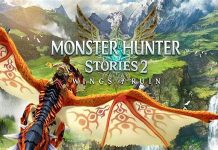

.jpg?w=100&resize=100,70&ssl=1)
