Are you ready to relive the nostalgia of PlayStation 2 games without needing the original hardware? In this comprehensive guide, I will take you through the step-by-step process of setting up the PCSX2 emulator. This powerful tool allows us to enjoy our favorite PS2 titles on a PC. Let’s dive into the world of emulation!
What is PCSX2?
PCSX2 is an open-source PlayStation 2 emulator available for Windows, macOS, and Linux. It enables us to play PS2 games on modern hardware with enhanced graphics and performance. The emulator is continually updated, allowing us to experience improved functionality and compatibility with a wide range of games.
System Requirements
Before we begin the setup, let’s ensure that our system meets the necessary requirements for running PCSX2 smoothly:
- Operating System: Windows 7 or higher, macOS 10.10 or higher, or a Linux distribution
- Processor: Dual-core CPU with a clock speed of 3.0 GHz or higher
- RAM: 4 GB or more
- Graphics Card: DirectX 10 compatible GPU or higher
- Storage Space: At least 1 GB for the emulator and additional space for games
Downloading PCSX2
To get started, we need to download the PCSX2 emulator. Here’s how:
- Visit the official PCSX2 website: PCSX2.net.
- Click on the “Download” section.
- Choose the version compatible with your operating system (Windows, macOS, or Linux).
- Download the installer file.
Installing PCSX2
Once the download is complete, follow these steps to install PCSX2 on your computer:
For Windows:
- Locate the downloaded installer file.
- Double-click the file to start the installation process.
- Follow the on-screen instructions, selecting your preferred installation directory.
- Choose the components you want to install (we recommend leaving the default options).
- Click “Install” and wait for the installation to complete.
- Once finished, launch PCSX2.
For macOS:
- Open the downloaded DMG file.
- Drag the PCSX2 application to your Applications folder.
- Launch PCSX2 from your Applications folder.
For Linux:
The installation process may vary depending on your distribution. Generally, you can install PCSX2 through your package manager. For example:
- On Ubuntu, you can use the terminal:
sudo apt install pcsx2Configuring PCSX2
After successfully installing PCSX2, it’s time to configure the emulator.
Initial Setup Wizard
Upon launching PCSX2 for the first time, the Initial Setup Wizard will prompt us to configure the emulator settings. Here’s how to proceed:
- Select Language: Choose your preferred language.
- BIOS Setup: PCSX2 requires a PlayStation 2 BIOS file to run games. Unfortunately, we cannot provide this file due to legal restrictions. However, you can extract the BIOS from your own PS2 console. Follow these steps:
- Use a tool like PS2 BIOS Dumper to extract the BIOS files from your console.
- Place the BIOS files in a folder on your PC.
- In the BIOS setup section of the wizard, navigate to the folder containing your BIOS files.
- Plugins Setup: The wizard will automatically select default plugins for video, audio, and controller input. You can leave these settings as they are for now. We can adjust them later if necessary.
- Finish Setup: Click “Finish” to complete the initial setup.
Configuring Graphics Settings
To enhance our gaming experience, we can customize the graphics settings:
- Click on Config in the top menu, then select Video (GS) > Plugin Settings.
- Here, we can adjust the settings based on our PC’s capabilities. Recommended settings include:
- Renderer: Direct3D11 (Hardware) or OpenGL (Hardware) for best performance.
- Internal Resolution: Set this to 2x or 3x for improved graphics. Higher settings may require more powerful hardware.
- Texture Filtering: Set to
2x or 4xfor better visual quality.
- Click OK to apply the changes.
Configuring Audio Settings
Next, let’s set up the audio output:
- Click on Config > Audio (SPU2) > Plugin Settings.
- Select the audio backend that works best for you (e.g., Xaudio2 or OpenAL).
- Adjust the latency settings if necessary—lower values may reduce lag but can introduce audio glitches.
- Click OK to save the audio settings.
Configuring Controller Settings
To play games, we’ll need to set up our controller:
- Click on Config > Controllers (PAD) > Plugin Settings.
- Choose the controller configuration that suits you (Gamepad, Keyboard, etc.).
- Map the buttons for your controller by clicking on the button you want to configure and pressing the corresponding button on your controller.
- Click OK to save your settings.
Obtaining PlayStation 2 Games
Now that our emulator is set up, we need to get games. We have a few options:
- Physical Discs: If you own PS2 games, you can use a disc drive to play them directly by configuring PCSX2 to read from your disc.
- ISO Files: You can create ISO files from your physical game discs using software like ImgBurn or PowerISO. Follow these steps:
- Insert your PS2 game disc into your computer’s disc drive.
- Open the ISO creation software and select your disc drive.
- Choose a destination folder and start the extraction process.
- ROM Sites: While downloading ISO files from unofficial sources is illegal, some sites offer free PS2 games that are abandonware. Ensure you check the legality before downloading.
Loading and Playing Games
Once you have your games ready, here’s how to load and play them:
- Open PCSX2.
- Click on CDVD in the top menu, then select ISO Selector > Browse.
- Navigate to the folder where your ISO files are stored and select the game you want to play.
- Click on System in the top menu and select Boot CDVD (full).
- The game will start, and you can now enjoy playing it on your PC!
Troubleshooting Common Issues
While using PCSX2, you may encounter some common issues. Here are a few troubleshooting tips:
- Game Crashes or Freezes: Ensure that you have the latest version of PCSX2. Also, try switching between software and hardware rendering modes in the video settings.
- Poor Performance: Lower the internal resolution and graphics settings to improve performance. Check if your computer meets the recommended system requirements.
- Audio Issues: Adjust the audio latency settings in the audio plugin configuration.
- Controller Not Responding: Double-check your controller settings and ensure that the device is properly connected.
Conclusion
We’ve successfully set up the PCSX2 emulator and are ready to enjoy our favorite PlayStation 2 games on our PC. Remember to keep your PCSX2 updated for the best performance and compatibility. Emulation opens up a world of gaming possibilities, allowing us to revisit classic titles with enhanced graphics and features.
If you have any questions or need further assistance, feel free to leave a comment below! Happy gaming!
Additional Resources
By following this guide, you can ensure a smooth setup process for the PCSX2 emulator and enjoy the rich library of PlayStation 2 games available to us.
<iframe width="560" height="315" src="https://www.youtube.com/embed/BVwxGmSZ408?si=UAazJLFFz0_XZr8j" title="YouTube video player" frameborder="0" allow="accelerometer; autoplay; clipboard-write; encrypted-media; gyroscope; picture-in-picture; web-share" referrerpolicy="strict-origin-when-cross-origin" allowfullscreen></iframe>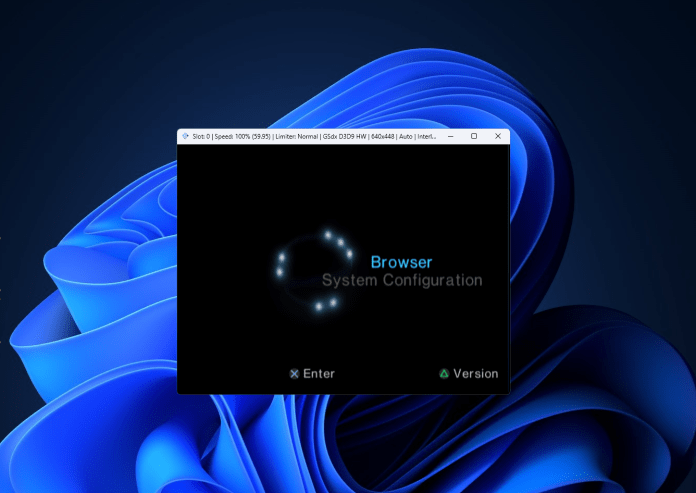


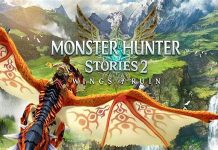

.jpg?w=100&resize=100,70&ssl=1)
