As someone who spends a significant amount of time on my laptop, I have come to realize how essential it is to keep it clean and well-maintained. Not only does a clean laptop look better, but it also functions more effectively when free of dust, grime, and debris. In this guide, I will share the steps I take to maintain my laptop, ensuring its longevity and performance.
Why Laptop Cleaning is Important
Before diving into the cleaning process, it’s crucial to understand why regular maintenance is necessary. Dust and dirt can accumulate in various parts of your laptop, such as the keyboard, screen, and internal components. This buildup can lead to several problems:
- Overheating: Dust can block ventilation ports, causing the laptop to overheat and potentially damaging internal components.
- Reduced Performance: A dirty keyboard may lead to less responsive keys, affecting your typing efficiency.
- Hygiene: Laptops can harbor bacteria and viruses, especially if used in public spaces.
By regularly cleaning and maintaining your laptop, you can prevent these issues and enjoy a smoother, more enjoyable computing experience.
Essential Tools for Cleaning Your Laptop
Before I start the cleaning process, I gather the necessary tools. Here’s what I typically use:
- Microfiber cloth: Ideal for wiping screens and surfaces without scratching.
- Compressed air canister: Perfect for blowing dust out of vents and keyboards.
- Isopropyl alcohol (70% or higher): Great for disinfecting surfaces and cleaning tough stains.
- Cotton swabs: Useful for reaching small crevices and tight spaces.
- Soft brush: Helps to gently remove dust from the keyboard and other areas.
Step-by-Step Laptop Cleaning Guide
Step 1: Power Down and Unplug
Before I start cleaning, I always make sure to power down my laptop and unplug it from any power source. This not only ensures my safety but also prevents any damage to the hardware.
Step 2: Remove Loose Debris
I begin by flipping my laptop upside down and gently shaking it to dislodge any loose debris. I also use a soft brush to sweep away dust and crumbs from the keyboard and surrounding areas.
Step 3: Clean the Screen
Using a microfiber cloth slightly dampened with water or isopropyl alcohol, I wipe down the screen in a circular motion. It’s important not to apply too much pressure, as this could damage the display. For stubborn spots, I might use a specific screen cleaner, ensuring it’s safe for my laptop’s screen type.
Step 4: Clean the Keyboard
Next, I focus on the keyboard. I use compressed air to blow out any dust lodged between the keys. Holding the canister upright, I spray in short bursts to avoid condensation. After that, I take a microfiber cloth or cotton swab dipped in isopropyl alcohol to clean the tops of the keys. This not only removes grime but also disinfects.
Step 5: Wipe Down the Exterior
I then move on to the laptop’s exterior. Using a microfiber cloth and a small amount of isopropyl alcohol, I clean the body of the laptop, paying close attention to areas that tend to accumulate fingerprints and smudges.
Step 6: Clean the Vents
The vents are critical for airflow and cooling. I use the compressed air canister to blow dust out of the vents. It’s essential to do this carefully to avoid damaging the internal components.
Step 7: Perform Regular Maintenance
I find that a thorough cleaning once a month keeps my laptop in good condition. However, I also perform quick cleanings weekly. This includes dusting off the keyboard and screen and ensuring that the vents are clear.
Additional Tips for Laptop Maintenance
Keep Your Laptop in a Clean Environment
Where I use my laptop can significantly affect how quickly it gathers dust. I try to keep my workspace clean and free from clutter. If possible, I avoid eating near my laptop to prevent crumbs from getting trapped in the keyboard.
Use a Laptop Cover
Investing in a laptop cover can protect it from dust and scratches when not in use. I find that a lightweight case makes it easier to transport my laptop while keeping it clean.
Regularly Update Software
While cleaning is essential, I also prioritize keeping my software up to date. Regular updates can improve performance and security, ensuring that my laptop runs smoothly.
Troubleshooting Common Issues
Despite my best efforts in cleaning, I sometimes encounter issues. Here are a few common problems and how I address them:
Overheating
If my laptop starts overheating, I check for dust buildup in the vents. If it persists, I might consider using a cooling pad to enhance airflow.
Slow Performance
If my laptop is running slow, it may not be solely due to cleanliness. I regularly check for software updates and remove unnecessary programs that could be taking up resources.
Malfunctioning Keys
If specific keys are unresponsive even after cleaning, I might need to consider a more in-depth cleaning or even replacing the keyboard if it is severely damaged.
Conclusion
Maintaining a clean laptop is an essential task that I prioritize to ensure my device remains functional and efficient. By following the steps outlined in this guide, I not only keep my laptop looking good but also enhance its performance and longevity. Regular cleaning and maintenance can save time and money in the long run, making it a worthwhile investment for anyone who relies heavily on their laptop.
By integrating these practices into my routine, I find that my laptop not only performs better but also lasts longer, allowing me to focus on what I do best—creating compelling content.
<iframe width="560" height="315" src="https://www.youtube.com/embed/m8hNiNebRSo?si=cXjgabYp8X_DR3QO" title="YouTube video player" frameborder="0" allow="accelerometer; autoplay; clipboard-write; encrypted-media; gyroscope; picture-in-picture; web-share" referrerpolicy="strict-origin-when-cross-origin" allowfullscreen></iframe>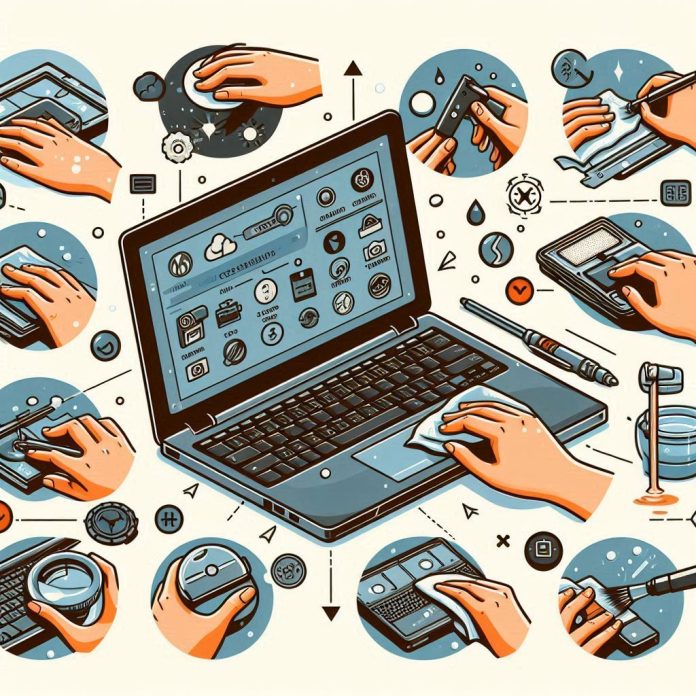




.jpg?w=100&resize=100,70&ssl=1)
